| Project
|
The properties under this heading are used to define
overall project data.
- Name — Used to
rename the project. By default, the project name is the folder name used to
create a new project.
- Project Path —
Displays the directory path to the project folder. Project Path is a read only
property.
- Units — Used to
select between IP-Imperial and SI-Metric units systems for the project. The
units system selected here persists throughout the OpenBuildings Energy Simulator user interface where units are
displayed.
- Units Format — Used
to set the units format for projects using the IP-Imperial units system. The
options allow you to display values using either decimal or fraction formats.
Units Format is disabled when the project units are set to SI – Metric.
- Standard — Used to
set the default calculation standard used by the project; ASHRAE or CIBSE. OpenBuildings Energy Simulator is capable of computing and
reporting on energy calculations using both standards.
|
| Calculation settings
|
The properties under this heading are used to set
the calculation settings used by the gain/loss calculation methods available on
the Ribbon Calculations tab’s
Steady State Calculations
tool group.
- Room design
temperatures — Defines the room design temperatures for the project as Air or
Resultant temperatures.
- Air – When set
the heat losses will be computed to maintain the specified room design
temperature as an Air temperature (directly measured by a dry bulb
thermometer).
- Resultant –
When set the heat losses will be computed to maintain the specified room design
temperature as a Resultant or comfort temperature (defined as 1/2 Air
temperature and 1/2 Mean radiant temperature).
- Produce only
simplified results — When on, only simplified results are displayed in
calculation and simulation results. This uses less computing resources making
simulation and calculation quicker. When off, full results are displayed in
calculation and simulation results. This uses more computing resources making
simulation and calculation slower, but offers more information about the
design.
- Allow room
temperatures to rise — Used to set whether room temperatures are allowed to
rise during calculation. If temperatures are allowed to rise, the peak
sensible cooling load for the room will be reduced. For instance, the effect of
permitting a swing of 2° Celsius will give a different peak cooling load to
that obtained by changing the inside design temperature by 2° Celsius as the
mean temperature of the room. You should use Allow room temperatures to rise
with care, as the method is probably accurate only for temperature rises up to
2° to 3° Celsius only.
- Yes – The
temperature defined in the Temperature rise option will be used by the heat
loss calculation.
- No – Each room
included in the calculation will be subject to the specified fixed inside
summer design temperature air supply, which will be assumed to occur throughout
the day and night.
- Dynamic –
Typically set for use in conjunction with the graph for a single room heat gain
calculation.
- Temperature rise —
Used to enter a temperature rise value if the Allow room temperatures to rise
calculation option is activated.
|
| Simulation settings
|
The properties under this heading are used to set
the simulation settings used by the simulation methods available on the Ribbon
> Calculations tab
Simulation tool group.
- Time Steps Per Hour
— Used to set the number of sub hourly simulated time steps. Time steps are
provided on the drop-down list and can be set to as high as 60 time steps per
hour.
- Loads Convergence
Tolerance — Sets the loads convergence tolerance, which represents the value at
which loads must agree before reaching convergence. The loads convergence
tolerance value is a fraction of the total load.
- Temperature
Convergence Tolerance — Sets the temperature convergence tolerance, which
represents the value at which zone temperatures must agree before reaching
convergence.
- Minimum number of
warmup days — Sets the minimum number of warm up days before OpenBuildings Energy Simulator checks for convergence. If
convergence is achieved, the simulation can start. The default of 6 is typical,
and is usually enough to avoid false convergences and thus to produce enough
temperature and flux history to start the simulation.
- Maximum Number Of
Warmup Days — Sets the maximum number of warm up days that can be run before
reaching convergence. The default of 25 is a typical number used for this task;
however, some complex buildings (with complex constructions) may require more
warmup days. A notification is issued if the simulation runs out of days and
has not yet converged. The maximum value can be increased if this occurs.
- Internal Convection
Heat Transfer — Heat transfer from internal surfaces is computed by considering
convection and radiation separately. The default modelling methods used for
convection heat transfer coefficients can be specified for new OpenBuildings Energy Simulator projects.
- ASHRAE simple –
Sets the ASHRAE simple modeling standard, which uses fixed values of internal
convection coefficients, as defined in the ASHRAE Guide.
- ASHRAE detailed
– Sets the ASHRAE detailed modeling standard, which computes heat transfer
coefficients depending on the temperature difference between the air
temperature and the particular surface temperature, as detailed in ASHRAE
Guide.
- External Convection
Heat Transfer — Heat transfer from external surfaces is computed by considering
convection and radiation separately. The default modeling methods used for
convection heat transfer coefficients can be specified for new OpenBuildings Energy Simulator projects.
- ASHRAE simple –
Sets the ASHRAE simple modeling standard, which uses fixed values of external
convection coefficients, as defined in the ASHRAE Guide.
- ASHRAE detailed
– Sets the ASHRAE detailed modeling standard, which computes external heat
transfer coefficients based on wind speed as defined in the ASHRAE Guide.
- MoWiTT - Uses a
correlation from measurements by Klems and Yazdanian for smooth surfaces and,
therefore, is most appropriate for windows.
- DOE-2 - Derived
from field measurements, DOE-2 uses a correlation from measurements by Klems
and Yazdanian for rough surfaces.
- Adaptive
Connection Algorithm - Is a dynamic algorithm that organizes a large number of
different convection models and automatically selects the one that best
applies.
- Infiltration Model
— For room infiltration, two models are available, a simple air change rate and
a multi-zone air flow model.
- Simple – Sets
the simple model as the default for new
OpenBuildings Energy Simulator projects,
which enables you to simply define an air change rate for each room and this
simple air change rate is used in design and energy calculations.
- Multi zone air
flow model – Sets the multi-zone air flow model as the default for new
OpenBuildings Energy Simulator projects,
which computes the air flow into, out of and between rooms by analyzing air
movement through cracks, joints, trickle ventilators, open windows and doors,
roof ventilators and many other flowpaths between rooms. In order to use the
multi-zone air flow model, you must have set up air flow paths for each room.
- Shadow Calculation
Frequency — Sets the default time intervals for shadow calculations to occur
per design day.
- Max Figures In
Shadow Overlap Calculations — Sets an upper limit on the number of overlapping
shadows on a single surface allowed on shadow calculations.
- Heat Balance
Algorithm — Sets the type of heat and moisture transfer algorithm used across
the building construction during load calculations. You can select from one of
these algorithms:
- Conduction
transfer function – CTF, also known as the state space method, is a commonly
used method for heat transfer calculations because they eliminate the need to
know temperatures and fluxes within composite building surface constructions.
However, CTF becomes progressively more unstable as the Time Steps Per Hour
property decreases, and is most apparent for thermally massive constructions.
- Moisture depth
conduction transfer function – A conduction transfer function that incorporates
sensible heat diffusion and an inside surface moisture storage algorithm. This
algorithm requires additional moisture material property information.
- Conduction
finite difference – A sensible heat only solution that does not account for
moisture storage or diffusion.
- Combined heat
and moisture finite element – A coupled heat and moisture transfer and storage
algorithm that uses finite differences in constructions and requires further
material properties.
- Heating Sizing
Factor — Sets a global heating sizing ratio that is applied to all of the zone
design heating loads and air flow rates.
- Cooling Sizing
Factor — Sets a global cooling sizing ratio that is applied to all of the zone
design cooling loads and air flow rates.
- Timesteps in
averaging window — Sets the number of load timesteps in the zone design flow
sequence averaging window. The default is 1, in which case the calculated zone
design flow rates are averaged over the load timestep.
- Surface Temperature
Upper Limit — Sets the temperature upper limits for surfaces, which is
considered by algorithms used for iterative heat balance calculations.
- Consider Shading
From Recesses — When on, recesses around windows that can partially shade the
glazing are considered for simulation.
- Consider Shading
From Fins — When on, fins defined for each window are included in the shadow
calculations.
- Consider Shading
From External Buildings — When on, buildings adjacent to the project building
that are set up as part of the shadows calculation are considered.
- Consider External
Reflections — When on, the reflections from external buildings are considered.
- Consider Full
Internal Sun Distribution — When on, heat energy transmitted into the building
that is uniformly distributed to all internal surfaces apart from the ceiling
is considered.
|